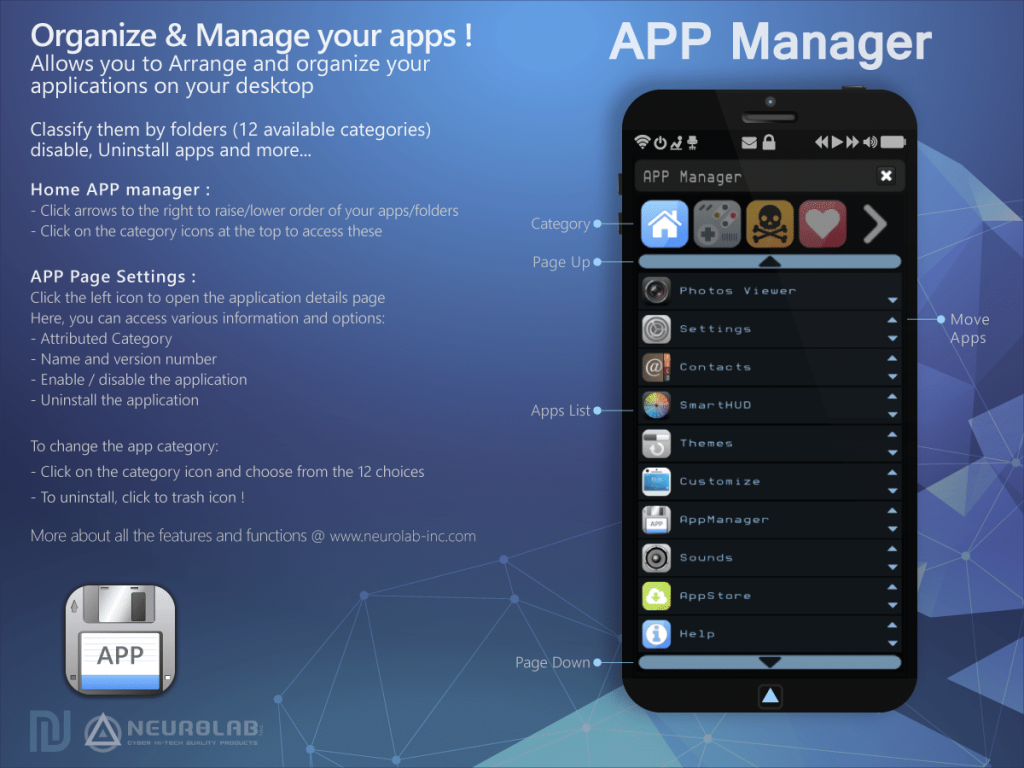App Manager (Built-in)
As the manager of applications integrated into Titan OS, you can easily access a comprehensive list of all the applications installed on your N.PHONE and optimize its functionality by utilizing numerous options.
Our integrated system offers various actions such as uninstalling any application with a single click, displaying the version number of each application, force stopping these applications to free up resources, moving and organizing applications on your desktop using small arrows to the right, and sorting application icons into categories such as Home, Games, My Favs, etc.
Our application provides 12 different categories that are directly accessible at the top and will automatically appear when you add a new app. You can trust our system to keep your N.PHONE functioning optimally and efficiently.
Features
The manager of applications integrated into Titan OS allows to visualize quickly all the applications installed on his N.PHONE and proposes numerous options, to optimize the functioning of your N.PHONE.
Performs various actions, such as:
- Uninstall any application with 1 click
- Display the version number of the application
- Force stop these applications to free resources
- Move and organize applications on your desktop ( small arrows to the right)
- Sort applications icons categories: Home, Games, My favs etc .. (12 available)
- The categories are directly accessible at the top of the application and will automatically appear when you will add it!
- Uninstall any application with 1 click
Quick Help
Move application in a category
– Click on the application you want to move
– On the page of the application, click the “Category” icon (the first top)
– A page opens with 12 categories, choose one!
Well, you’re done!
Uninstall application
– Click on the application you want to delete
– On the page of the application, click on the trash icon “Uninstall” at the bottom
Well, you’re done!
Deactivate application
– Click the application which you wish to deactivate
– On the page of the application, click the icon “Active” below
Well, it’s done!
Proceed in the same way to reactivate the application!