Settings App
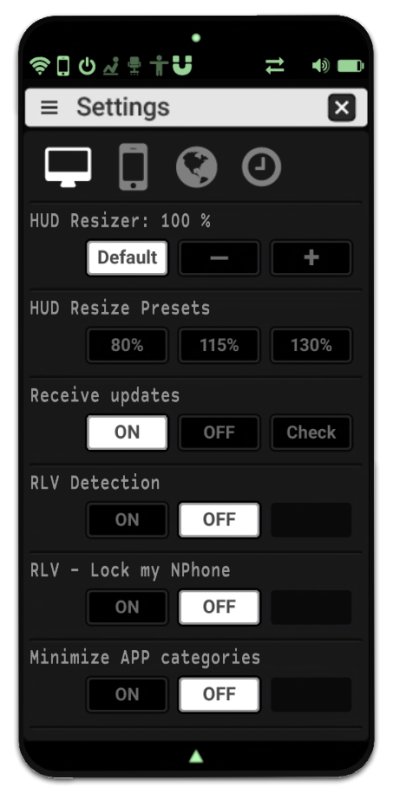
ADVANCED SETTINGS N.PHONE HUD
Performs various actions, such as
- Resize your HUD with fine adjustments
- Use the 3 preset sizes settings
- Enable / disable system updates
- Check: Get the latest version of Titan OS
- RLV Detection: Default OFF
- Enable this option to detect the state of RLV (Restrained Love Viewer)
- RLV – Lock my N.Phone: Default OFF
- Enable this option to “block” your NPhone, you can no longer remove.
- You can change clothes without having to re wear your NPhone.
- Requires compatible viewer with active RLV.
■ Minimize application categories
Now you can minimize the categories down your main window instead of seeing them as applications, to do this launch the application System Settings and switch the setting “Minimize APP categories” to “ON”
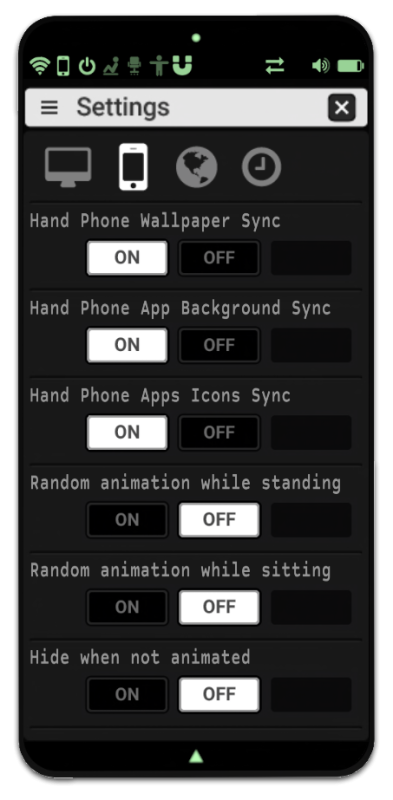
ADVANCED SETTINGS N.PHONE (HAND)
Performs various actions, such as
- Wallpaper Sync: Enable / Disable syncing your wallpapers
- Sync App background: Enable / Disable syncing your active applications windows
- Sync App Icons: Enable / Disable syncing your desktop application icons
■ ANIMATIONS
– Random modes and more…
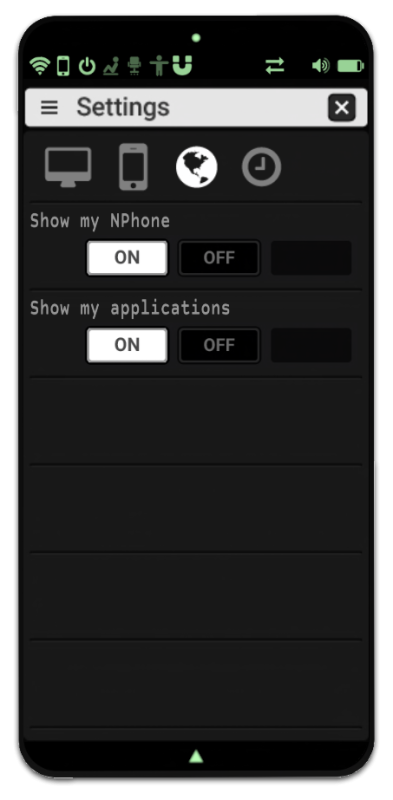
Network / Scan Region
Performs various actions, such as
– Show my N.Phone
- ON: We can add to you in contact
- OFF: Your name does not appear in the search for contact (scan region or manual addition)
Show my applications
- ON: Everybody can invite you to launch an application/Game
- OFF: Only your contacts can invite you to launch an application/Game
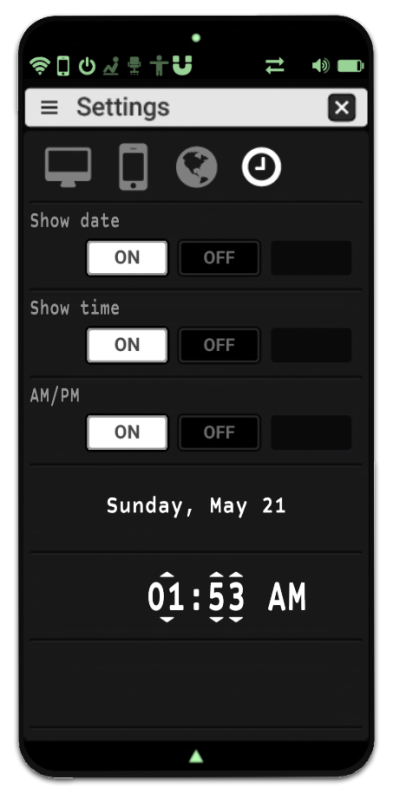
DATE FORMAT
You can change the format and language, edit the notecard
“_N.Phone Date Format”
The first line is the display format, by default: day, month xx
- “day” is the day of the week (monday, tuesday, ..)
- “month” is… the month
- “xx” is the day from 1 to 31
You can replace “xx” by “XX” to display the day of the month from 01 to 31 (forcing “0” to appear for number low than 10)
Any other character will be retained as the comma in the default format, “day, month xx” will display eg “Tuesday, October 13”
The second line represents days of the week
You can change the display of days names, eg: mon, tue, wed, thu, fri, sat, sun or Lundi, Mardi, Mercredi, Jeudi, Vendredi, Samedi, Dimanche
The third line represents the month
You can change the display of months names, eg: Jan, Feb, Mar, …. or janvier, février, mars, ….
In example, we would have:
- xx day month
- Monday Tuesday Wednesday Thursday Friday Saturday Sunday
- January, February, March, April, May, June, July, August, September, October, November, December