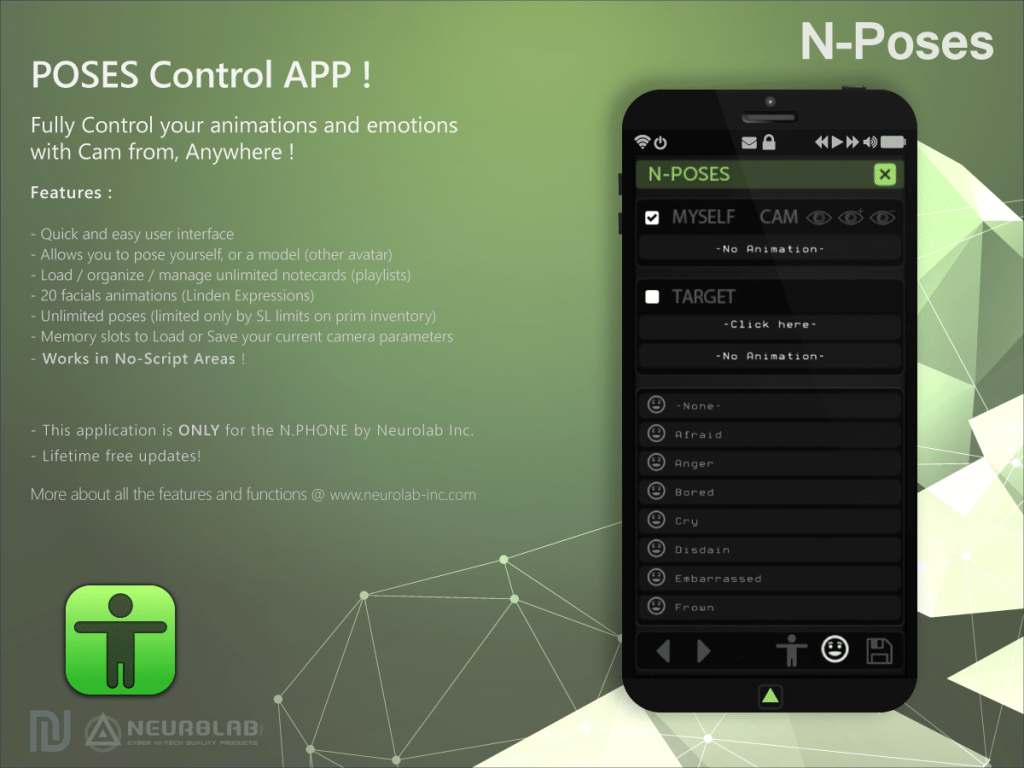N-POSES App
Introducing an advanced tool for controlling your poses, setting animations and facial expressions, and managing your camera position easily. It features a user-friendly interface, allowing you to pose yourself or models of your choice, and organize and manage unlimited notecards or playlists.
With 20 facial animations and unlimited poses, the only limit is the inventory limitations of Second Life. Additional features include memory slots for loading or saving current camera parameters, and the ability to work in no-script areas!
This application has a professional scripting, memory optimized for utmost performance. Kindly note that it is exclusively for N.PHONE by Neurolab Inc. and comes with lifetime free updates. Trust us to elevate your animation experience to the next level.
Features
Fully control your poses, set animation, facial emote and camera position!
- Quick and easy user interface
- Allows you to pose yourself, or a model (other avatar)
- Load/organize/manage unlimited notecards (playlists)
- 20 facials animations (Linden Expressions)
- Unlimited poses (limited only by SL limits on prim inventory)
- Memory slots to Load or Save your current camera parameters
- Works in No-Script Areas!!
- Professional Scripting, memory optimized for best performance!
- This application is ONLY for the N.PHONE by Neurolab Inc.
- Lifetime free updates!
Quick Help
Menu icons interface options
MYSELF
MYSELF (check box): animate yourself
CAM:
– Icon 1: use the camera setting
– Icon 2: save the camera setting for the selected pose
– Icon 3: clear the camera setting for the selected pose
“-No Animation-” or, if animated: the current animation name with a stop button to stop this animation
TARGET
TARGET (checkbox): animate someone
“click here” to select someone, or if already selected his name and a cross to deselect this person
“-No Animation-” or, if animated: the current animation name with a stop button to stop this animation
List
List of poses, facial animations or import / export menu
In the list of poses, each pose with a registered camera setting shows the camera icon on the right.
Buttons at the bottom
- – Left / Right arrows: switch pages in the list above
- – icon T-Pose: list of available poses
- – icon smiley: facial animations list
- – icon disk: import / export menu
Adding poses
N-Pose need to know which animations you want to use (Your N.Phone contains many others animations that have nothing to do with this APP)
For this you have to list them in a notecard, the default one is name “_N-Poses : Default”
You can duplicate and modify the last part of this notecard name, eg: “_N-Poses : my own list” or “_N-Poses : Another list”
For each animation you need to write a new line with 3 parameters, separate by this character: |
This 3 parameters are:
– a name for the menu
– the animation real name
– “NoCam”
Examples:
Sit | Sample N-Pose Sit | Nocam
Sit M | male sit 003 | NoCam
Stand | Sample N-Pose Stand | Nocam
When done:
– save the notecard
– drop it with all your animations inside your N.Dock
– if an application is running on your N.Phone, close/exit this application.
– click on the N.Dock, select “Transfer” and “Override”
WARNING : LIMIT for one Notecard is 64 animations.
Camera Position
For each pose you can save a camera position, this allows you to easily put back your camera at the right place when you regularly take pictures of an item at the same angle of view.
When a pose is selected you can save the camera position (relative to your avatar) by clicking on the icon “+” or erase the camera position by clicking on “-”
When a pose contains a camera position an eye appears on the right. If you activate the camera feature (by clicking the icon “Eye” next to “CAM” on top menu) your camera will move automatically to this position
MYSELF
Check the box “MYSELF” if you want to animate your avatar
Click the T-Pose icon at the bottom to display the list of available poses, select a pose.
If this pose has a registered camera setting, click on the eye icon on the right to activate the camera replacement.
You can also click the smiley icon to display the list of facial animations and select one.
Click on the stop icon to stop the animation
TARGET
To animate another avatar check the box “TARGET”
Click on “-Click here-” (or the name of the currently selected avatar) to display a list of all avatars in the region, select one of them.
This avatar will receive requests for permission to animate, once accepted the application will display the available poses, select a pose.
You can also click the smiley icon to display the list of facial animations and select one.
Click on the stop icon to stop the animation.
You can select multiple avatars and animate one after the other, but permission is required everytime you select another one.
Click on the cross icon to deselect the current target.
If you must stop to animate a target, consider stop his animation first.
Backup
After adding one or more camera positions you can do a backup in the notecard.
Click on the disk at the bottom right to access the Import / Export menu, click “Export”
The application will list all the information in your local chat, copy / paste these lines in your notecard and save.
Example:
Sit|N-Pose Sample Sit|0.73,0.29,-0.13,-901,-331,-278
Stand|N-Pose Sample Stand|NoCam
Updates
Revision 5.0.0 :
- Added:
- Compatibility Titan 5.X.
Revision 4.4.2 :
- Fixed :
- FIX camera permission.
Revision 4.4.0 (RELEASED) :
- Added :
- NEW version 4.x
- Fixed :
- FIX small Bugs.
Revision 3.0.0:
- – NEW Version 3.0
Revision 2.0.0: TITAN OS 1.x
Revision 1.x.x: TITAN OS 1.x